How to Remove Private Number on Android Phone in Nigeria 2024
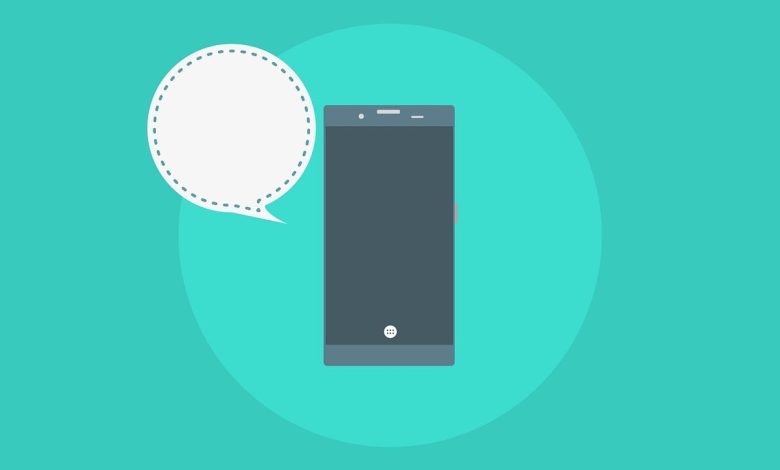
A private number, also known as a blocked number or restricted number, is a setting on a phone that conceals the caller’s identity from the recipient by displaying “Private Number” or “Unknown Caller” on the recipient’s caller ID instead of the caller’s phone number.
If you are experiencing this issue where your Android device is displaying “Private Number ” when you call someone, you will be affected because it can make your connection not to be effective, which you will not want, so knowing how to remove and control private number setting in your Android device is important, as the person you are calling might not be able to identify it’s you, that is why we are here to guide you on the ways to remove private number from your Android device, starting from changing caller ID settings till Using Third-Party Apps.
Changing Caller ID Settings
Before you can change the Caller ID on your Android device, you have to access your phone’s settings to how the caller’s identity is displayed to recipients when making calls. Stay in touch as we go through the steps with pictures illustrated:
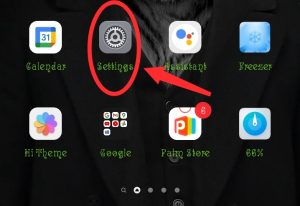
Access Settings on your Phone: open the “Settings” app on your device, it always comes with every Android device, it is usually shown in a gear icon, as shown in the picture above, and can be found on either your home screen of in your app drawer.
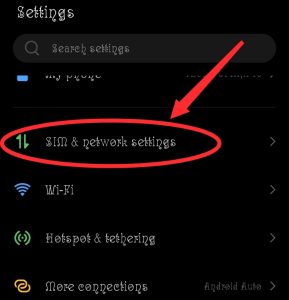
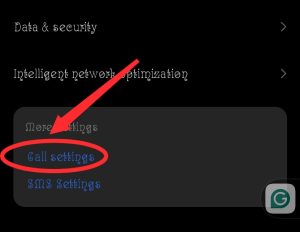
Navigate to Caller ID Settings: before you can navigate to the Caller ID setting, click on “Sim and Network settings” or “Connections”. At the bottom or anywhere on the page, depending on your device, you will click on “Call settings” or “Phone settings” still depending on your device to proceed.
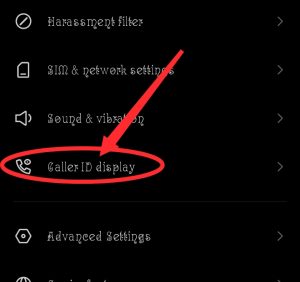
When on the “Call settings” page, look for an option like “Caller ID”, “Caller ID display” or even “Show my caller ID” or something related depending on the device, and click on it to choose the display option. You will see so many options like “Network default,” “Show number,” or “Hide number.”, then you can select the one that can display your actual phone number rather than a private or restricted number, after that your changes should be saved automatically.
Contacting Service Provider
Contacting a service provider, the same as contacting the telecom company that provides service to your mobile phone can also help in the removal of private numbers from your Android device, by requesting it, let’s see the steps in doing it:
Find their Customer Service Contact Information and call them: contacting the customer service for your telecom service starts by finding their contact or information either from their websites or billing statements, then you can dial the number of the customer service provider and place a call through, in most cases it is free, and it is easy to navigate.
Request for the Removal of Private Number Setting: After placing a call and you are now connected to the customer service provider, you can then tell them you would like to remove the private number setting from your account. They might ask for some information for verification, like phone number, account number, and so on to confirm your identity. It doesn’t end there, the customer service provider will take you through the steps which you will take in the remove of the private number setting from your account, sometimes it involves updating your account settings.
Confirm Changes and Test Caller ID: After everything has been put into place i.e the private number has been removed from your account, you might be provided additional information regarding your Caller ID, after making a call to confirm if your phone number is already showing on the recipient phone instead of private number. All these methods given are easy, you can try anyone and solve your private number problem.
Using Third-Party Apps
Using third-party apps to modify your Caller ID settings on an Android device offers a convenient and flexible solution for those seeking to remove the private number setting. These apps, readily available on the Google Play Store, typically provide additional features and customization options beyond what’s offered by default on your device.
Firstly, users can explore a variety of caller ID apps tailored to their preferences and needs. These apps come in various forms, including standalone caller ID utilities or comprehensive communication suites offering enhanced call management features. By browsing through the app store, users can find apps with high ratings, positive reviews, and features that align with their requirements.
The installation process is simple once the right app has been chosen. All users have to do is download and set up the selected application on their Android device from the Google Play Store. They could be asked to approve certain rights after download, such as access to contacts and phone calls, to fully utilize the app’s features.
Users may usually customize their caller ID settings after opening the app to suit their tastes. This might involve choosing to use a different caller ID, such as a business number or a virtual phone number, or even displaying their phone number rather than a private one. It could also involve customizing the caller information displayed to receivers.
FAQ – How to Remove Private Number on Android
How do I unhide my number on MTN?
If you want to unhide your number, maybe for a specific call on MTN, just dial #31# then the number you wish to call, for example, if you want to contact and review your number to 09012345678, you will just dial #31#09012345678, and it is for specific call only.
How do I turn off my outgoing caller ID on MTN?
What to do is just to dial #31# and call, and you will get a notification that your Caller ID has been disabled.
Can I remove the private number setting permanently?
Sure, you can usually remove the private number setting permanently by adjusting your Caller ID settings in your phone’s settings menu.
What if I can’t find the option to change my Caller ID settings?
If you can’t find the option in your phone’s settings, what you need to do is contact your service provider for assistance.
Will changing my Caller ID settings affect all outgoing calls?
Sure it will, changing your Caller ID settings will affect all outgoing calls from your device. Make sure to set it according to your preference before making calls.
Why does my Android phone show up as a private number?
Your phone might show up as a private number if your Caller ID setting is set to hide your number when making calls. It could also be a default setting from your service provider.

