How to Share Data on MTN – easiest way and tricks to know

Do you have anyone who uses MTN and they need of data to connect, either from your location or other areas, sharing data on MTN makes it possible for you to give them or transfer data from your allowance, but you is limited to the network. Since there are easy ways to share data, there is a qualification that is still needed. The good news is that the easy-to-follow steps that MTN offers work for prepaid and postpaid plans. Before going to the steps on how to share data on MTN, we will discuss the eligibility requirements to share data on MTN, how to activate the MTN data sharing service, and how to add benefits to your MTN data sharing account.
Eligibility requirements to Share Data on MTN
As we said in the introduction, data sharing can be easy to process, but it is not something that everyone can really do, there are many requirements that must be met, to be able to be part of it.
First, you must be an active MTN user (using a registered MTN SIM, and having an account with them), otherwise you will not be able to access and participate in this data sharing process, either server or user
Secondly, the server must have enough data, the amount of data of the server should be large otherwise to avoid unnecessary frustration. Remember that these requirements are established by MTN, so do everything possible to follow these requirements to be able to be part of the distribution process.
How to Activate MTN Data Sharing Service
It is important to know how to enable data sharing before moving on to the steps to share data. This process requires a few steps, I will also show some pictures to illustrate for a better understanding.
-
How to Check MTN Data Balance | Easiest steps2 weeks ago
-
How to check Airtel Number – Latest and easiest stepsMarch 21, 2024
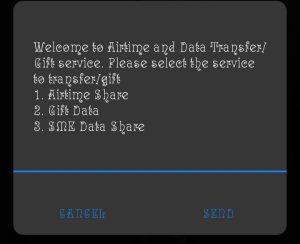
First you will have to register, either by USSD code or SMS. If you want to use the USSD code, type *321#, or text REG to 321 it’s easy to do, with a few steps.
During the registration period, a unique security PIN will be automatically generated and sent to your mobile number. This PIN is important for the data sharing process, so make sure it is secure.
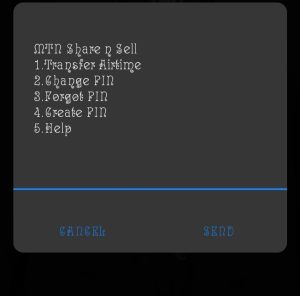
The next thing is to automatically change the original PIN to a new one you know privately that you will never forget and others will never be able to know or guess. This can be done by dialing *312*2*5# or sending an SMS with the exact text CHANGEPIN OLDPIN NEWPIN NEWPIN to the number 312. After doing this you can share the data with whoever you want to share it with, so don’t forget to save the PIN your safe. Beneficiaries
Add Beneficiaries to Your MTN Data Share Account
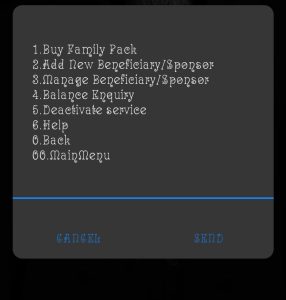
Now let’s go to adding the beneficiary, after registration and configuration, the next thing to do is to design the people who will receive the data you want to share, with only 5 in the limit that you can add and all of them must be part of the MTN network. To continue dial *312*1*7# and select the ‘Add New Beneficiary’ option as seen in the image to add a beneficiary (check the image above), make sure the number is available for recipients to avoid sharing with the person you are. that is wrong.
Steps on How to Share Data on MTN
Now that you have registered and added your benefits, you are ready to start sharing your MTN data, so we will proceed to the steps, there are four ways to share data on MTN, which are:
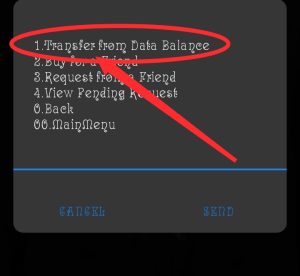
1# Using the USSD code: Dial *321*2*4# on your mobile device, then select the “Transfer from Data Balance” option, as marked in the image, then enter the MTN number you want to transfer data to (it should from added benefits) and Choose the amount of data that.
2# Using MyMTN App: MTN has their own mobile app called “MyMTN” that provides personalized service options, including data sharing. You can log into the app, navigate to the data sharing section, enter the recipient’s details, and share the amount of data you want.
3# Website: Some mobile operators provide an online portal where subscribers can manage their accounts and services. You may be able to access your MTN account on their website and find the option to share data with other users.
4# Customer Service: If you cannot share data using the above methods or need assistance, you can contact MTN customer service either by phone call, live chat, or in person at an MTN service center. They can guide you through the data sharing process and address any issues you may encounter.
What To Do If You Forgot Your Data Sharing PIN
In any case you can’t remember your PIN or contact where you saved it, don’t be afraid MTN has a way to solve it. There is one way to reset and that is by sending an SMS with the word RESET to the number 312. After this MTN will send you a new PIN. To personalize this PIN, refer to the steps outlined in the “How to Activate the MTN Data Sharing Service” section. If there are any other challenges in this process don’t forget to contact MTN customer service for help.
Tips and Warnings When Sharing Data on MTN
When sharing and maintaining digital connectivity with others, it is equally important to share data on MTN responsibly. A few important factors support the idea. You may not want to distribute too much, so it is good to keep a close eye on your data balance, so that you can retain enough amount to carry your own interest after distribution.
Secondly, you will not be happy to see that your PIN data has been compromised or someone has easy access, so note that you should protect your PIN as well as you would your bank PIN. Also avoid sharing with others to avoid unauthorized access and unauthorized distribution.
FAQ – how to share data on MTN
Can I transfer data from MTN to another network?
No, you cannot transfer data from MTN to another network, (ie Glo, 9mobile and Airtel). This service is available for MTN lines only.
What is the pin to share data on MTN?
Only when sharing airtime you need a PIN, but in sharing data, there is no authorization PIN to work, you will only need a personal PIN that you will use for security purposes.
Can I share more than 1gb on MTN?
Yes you can share more than 1gb on MTN, as they have made it clear that the daily limit you can share is 3gb.
How long does shared data last on MTN?
It depends on the sender, the amount of time the sender sets on the subscription, when it expires on the sender’s side, it also expires on the receiver’s side.


